Delete temporary files using command prompt
Go to run command and type CMD , then command prompt will open then ☺Once at the prompt type: cd\ del *.tmp ☺Delete all temporary files found in the root directory of the C drive. ☺Next type: cd\ cd temp ☺If present or in the C:\TEMP> directory type del *.* and delete all files in the temp directory. ☺Once deleted or if the temp folder is not present type: cd\ cd windows cd temp ☺If present or in the C:\Windows\TEMP> directory type del *.* and delete all files in the C: windows temp directory.
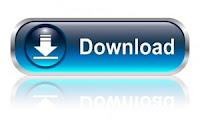
no its not working...damn......i need it hlp me out plz
ReplyDeleteREG ADD "HKCU\Software\Microsoft\Windows\CurrentVersion\Internet Settings" /v ProxyEnable /t REG_DWORD /d "1" /f
ReplyDelete