So, I downloaded the Davinci Resolve version 20 after reinstalling the OS in my system, only to be welcomed by the above error.
What I did to fix the issue?
Step 1: Once the above error poped up, I clicked on the update configuration. On clicking the update configuration, the below window opened up.
Step 2: Click on the Memory and GPU on the left side of the Window.
(Also Read: How to fix the DaVinci Resolve installation error)
In the Memory and GPU section, you’ll see details like:
-
Your System Memory (RAM)
-
GPU Processing Mode
-
GPU Selection
In this example, the GPU is NVIDIA GeForce GT 730 (2 GB) , a discrete GPU.
Since CUDA isn’t compatible due to driver issues, as indicated in few forums, you can switch from CUDA to OpenCL mode.
To do that:
-
Under GPU Processing Mode, uncheck the auto option and choose OpenCL from the dropdown.
-
Uncheck the GPU Selection checkbox under the GPU selection and select your GPU manually by clicking on the checkbox..
-
Click Save at the bottom-right corner.
Step 3: Restart and Check.
It worked for me, trust it will work for you as well.
Search
Translate
Trending now
Enable/disable proxy using a batch file in Windows
Enable or Disable Proxy Using a Batch File in Windows Sometimes, you might need to quickl…
Delete temporary files using command prompt
Go to run command and type CMD , then command prompt will open then ☺Once at the prompt …
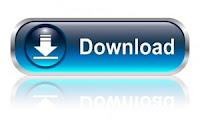
How to execute MASM programs in Windows 7
This works for 32bit OS only, to execute masm programs in windows 7, all you've to d…
Best Free Adobe Alternatives 2025: Editing, Design & Animation
Looking for free Adobe alternatives in 2025? Whether you want to edit photos, design vect…
LATEST
3-labels-related-65px
Visitors' Count
Archives
POPULAR-desc:Trending now:
Enable/disable proxy using a batch file in Windows
Enable or Disable Proxy Using a Batch File in Windows Sometimes, you might need to quickl…
Delete temporary files using command prompt
Go to run command and type CMD , then command prompt will open then ☺Once at the prompt …
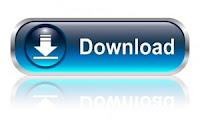
How to execute MASM programs in Windows 7
This works for 32bit OS only, to execute masm programs in windows 7, all you've to d…




Comments
Post a Comment
Type in your comments here,we welcome your suggestions,complaints and feedback